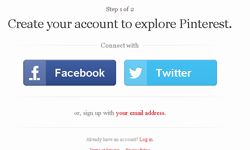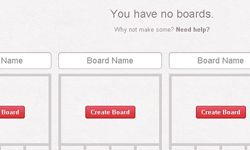Facebook, Foursquare, Instagram, LinkedIn, Tumblr, Twitter, oh my! Oy veh is more like it. I update multiple social media sites for several different clients, and it can be a real chore to find fresh, compelling content to post each day. I feel a certain responsibility to be truly enthusiastic on a personal level about anything I post. Otherwise, my posts feel inauthentic, even (gasp!) advertorial.
So, when my sister started gushing a couple of years ago about a fantastic new social media site called "Pinterest," I ignored her. "Not another one!" I told myself, crossing my fingers and hoping the site would fade into oblivion. Not only did the site not fade into oblivion, it thrived. By early 2012, even The New York Times was weighing in with a glowing review, calling it "pure, uncluttered and non-blinky" [source: Pogue].
Advertisement
I've finally caved in and created a Pinterest account. If you're a newbie like me, here are a few Pinterest tips to pin to your "Pinterest Best Practices" board, starting with what, exactly, Pinterest is.