
You'll find computer memory inside everyday gadgets such as cell phones, game consoles, digital cameras and computers, and there are many different types of memory. Take a look on the next pages to learn about the variety and functions of memory.
Advertisement

At the most basic level, computer memory starts with input from a source. It might be turning on your computer, using your mouse, saving a file or launching an application. From there, data can go into permanent or temporary storage. First, learn about types of permanent memory storage on the next page.

One type of permanent memory is read-only memory (ROM), also known as firmware. It is an integrated circuit programmed with specific data when it is manufactured. The types of ROM include PROM (which can be programmed once), EPROM (erasable and programmable many times), EEPROM (electrically erasable read-only memory) and flash memory (a type of EEPROM that uses in-circuit wiring to erase and rewrite data). See how EEPROM is used next.

The basic input-output system (BIOS) in computers uses flash memory to make sure other chips and the CPU work together. The type of chip used is usually EEPROM.

Removable storage is another type of permanent memory. The floppy disk was the first. Using magnetic technology like a cassette tape, these disks were made from a thin piece of plastic coated with a magnetic material on both sides that could be overwritten.
Advertisement

Optical storage replaced floppy disks as a permanent computer memory storage. The two main types are CD-ROM and DVD-ROMs. A CD-ROM can store up to 1GB of data, equal to about 700 floppy disks and a DVD-ROM can store between 4 and 16GB.

Flash memory cards are another popular removable storage device. Secure Digital (SD) cards are flash memory cards frequently used in portable electronics. You can save files to an SD card and transfer them between devices or give them to someone else. See the next page to learn more.

Flash memory cards come in several types: SD, SDHC and SDXC. The different types work in different devices, and also have different storage capacity. Most cards today are SDHC, which ranges from 4GB and 32GB of storage.

In the case of the high-definition digital camcorder Handycam HDR-CX7, it records on the flash memory stick Pro Duo. Flash memory sticks are often used for cameras and camcorders. Learn about the NAND and NOR flash technology next.

Here is a 32-Gigabyte NAND memory card (for small electronics) and chip (for computer use). The NAND type is primarily used in flash storage devices, while the NOR type is for direct code execution. NOR has replaced the EEPROM chip in many digital devices and is faster than NAND, but has less storage capacity. Learn how flash works with USB ports on the next page.
Advertisement

Pictured here is the nail-sized flash memory card "Pocket-bit mini." Like most flash drives, it can connect to a USB port. Most computers today have a USB 2.0 or USB 3.0 port. USB 3.0 provides 10x the data transfer rate of its predecessor. Flash memory can also be used as a hard drive. See the next page to learn more.

Fujitsu displays FMV-Lifebook FMV-Q8230, equipped with the company's first 32GB flash memory drive (SSD) instead of a hard disk drive (HDD). However, the cost per gigabyte is higher than with a typical hard disk drive. Learn more about hard drives on the next page.

Hard drives are also classified as permanent memory storage. They use magnetic recording techniques to store and retrieve data, which is measured in gigabytes. For example, the software program Adobe Photoshop uses about 1GB. Basic Web surfing and e-mail can be done with only 2GB, and if you were to store 10,000 songs in iTunes format on a hard drive, it would take up about 42 GB of hard drive space.

An external hard drive can connect to your computer via USB cable and provide additional memory storage and backup for your files. Getting an external hard drive twice the size of your computer hard drive allows for backups and provides room to expand. For large amounts of music and video files, 500GB and up is good place to start.

Memory can also be freed up by saving files to a network server, which is commonly used in larger offices and universities. Network storage and cloud storage also provide a backup if your hard drive fails on your personal computer. See the next page to learn about temporary computer storage: RAM.
Advertisement

A RAM memory chip is an integrated circuit (IC) made of millions of transistors and capacitors. In the most common form of computer memory, dynamic random access memory (DRAM), a transistor and a capacitor are combines to create a memory cell, which represents a single bit of data.

RAM assists the operating system and provides temporary storage space. Pictured from the top to bottom are SIMM, DIMM and SODIMM memory modules. SIMM stands for single in-line memory module, which was replaced by DIMM (dual in-line memory module). Most laptops use the SODIMM because of the compact size.

Every time you turn on a computer or open an application, RAM is hard at work. The CPU requests the data it needs from RAM, processes it and writes new data back to RAM. In most computers, this shuffling of data happens millions of times every second.

RAM can easily be added to desktop or laptop computers to improve performance. If your system responds slowly or accesses the hard drive constantly, then you need to add more RAM. If you are running Windows XP, Microsoft recommends 128MB as the minimum RAM requirement.

RAM capacity can be extended with virtual memory. With virtual memory, what the computer can do is look at RAM for areas that have not been used recently and copy them onto the hard disk. This frees up space in RAM to load the new application. In addition to dynamic RAM, there is static RAM. Learn about what it does on the next page.
Advertisement

Static RAM never has to be refreshed. This makes static RAM significantly faster than dynamic RAM, but because it has more parts, a static memory cell takes a lot more space on a chip. See how static RAM is used next.

Static RAM is used for caching, which greatly increases the speed at which your computer pulls bits and bytes from memory. Caching copies data from the most used main memory/RAM locations for quicker access. There is usually a level 1 and level 2 cache. See the next page to see how caching fits in to the overall scheme of computer memory.
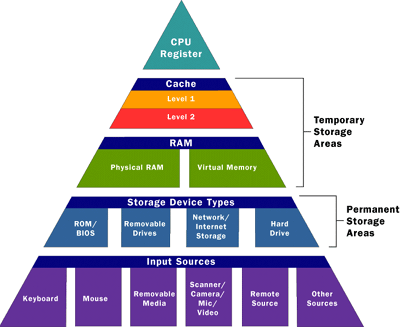
As seen here, most computer data goes in random access memory (RAM) first. The CPU then stores pieces of data it will need to access, often in a cache, and maintains certain special instructions in the register. Learn more on the next page.
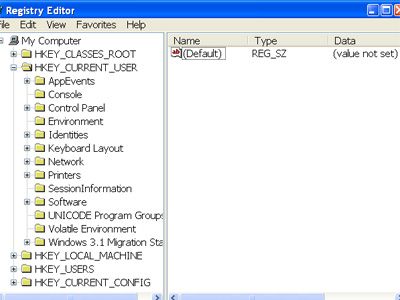
For those with a Windows operating system, the Windows registry is an enormous batch of files containing information about almost everything that occurs on the computer, from a visit to a Web site to a program installation. As it fills with information, the registry may cause a computer's performance to suffer. Third-party registry-cleaner programs can help remove unneeded registry entries.

At the heart of all the memory usage of a computer is the CPU or central processing unit. The function of getting program information from memory is often separated from the task of mathematical calculations. Many high performance CPUs have the level 2 cache actually built into the CPU chip itself. To learn more, see How Computer Memory Works and test your knowledge with the Computer Memory Quiz.
Advertisement