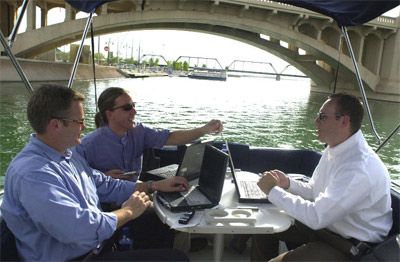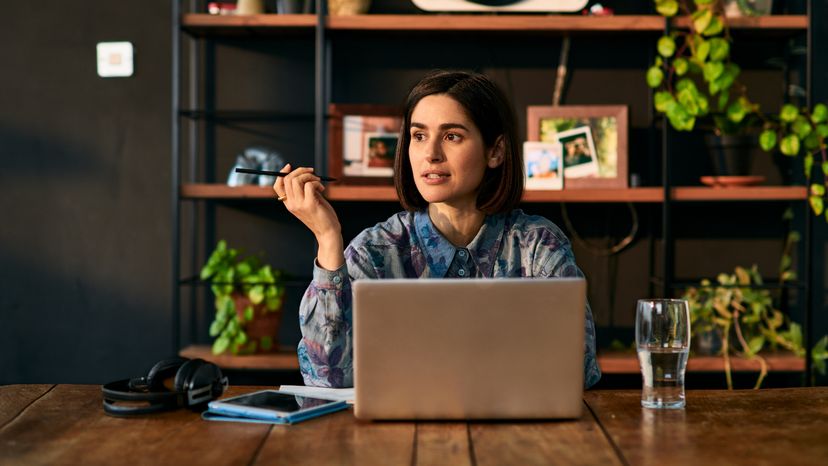
With Microsoft Windows 7 or Vista, you can hook up all your computers in your home to one Dell printer, wirelessly. All you need is a printer equipped with a wireless adaptor, a router set up with a wireless network and the simple steps below.
Here's how to set up wireless printing on a Dell using an installation CD:
Advertisement
- Turn on your printer and a computer connected to your wireless network.
- Insert the Software and Documentation CD that came with your Dell printer into your computer's disc drive.
- Accept the terms of the License Agreement, and follow the directions from the software.
- Connect your USB cable between your computer and your printer, if the on-screen instructions ask you to. Disconnect the cable when it tells you to as well.
- Complete the installation process as instructed, and then configure your printer and align your cartridges [source: Dell].
Here's how to set up wireless printing on a Dell using Microsoft Windows:
- Click the Start button and then choose Control Panel.
- Double-click Devices and Printers from the Control Panel. In Windows Vista, it's simply called Printers.
- Click Add a printer. Select the option for adding a wireless or network printer. Windows will search for any printers on your network.
- Select your printer from the list. If the Add Printer Wizard pops up, select your printer's Manufacturer and model, and click OK.
- Complete the rest of the steps until you click Finish [source: University of Baltimore]. //]]]]> ]]>
Advertisement