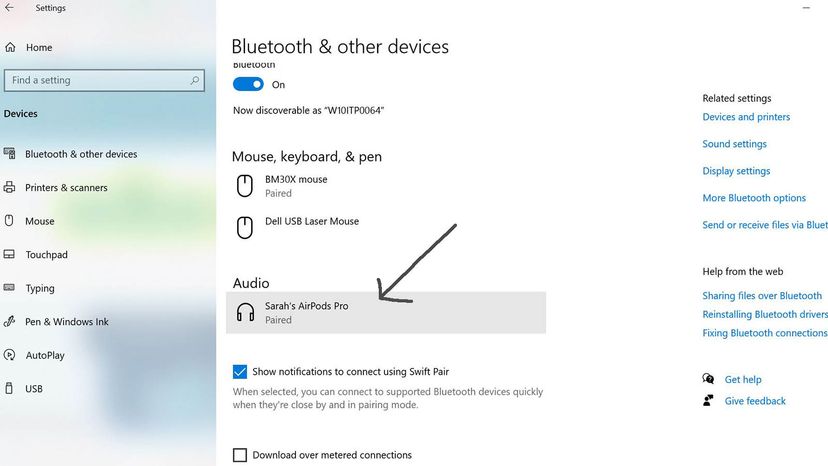Apple and Windows used mix as well as, well, oil and vinegar. Now, their relationship is a bit less contentious — think more along the lines of Buffalo wings and ranch dressing.
What we're trying to say is, no matter which computer brand you prefer, Apple makes pairing its devices with non-Apple products a breeze. That's good news for those who love AirPods and just can't quit their PCs. Here's how you can connect the two in five fast steps.
Advertisement