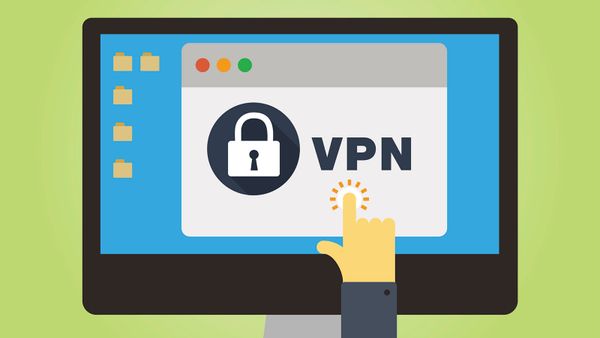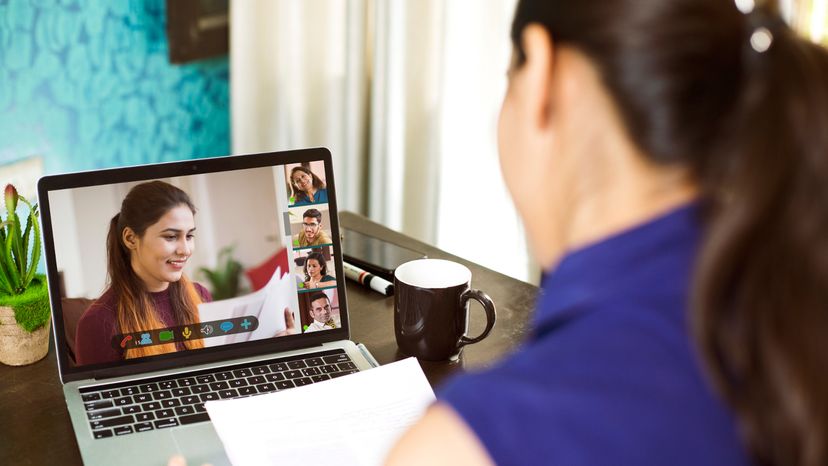
When's the last time you saw an office desk without a computer? Looked kind of naked, didn't it? That's because computers and the Internet have become crucial tools for doing business.
According to a 2003 study by the Bureau of Labor Statistics, 84 percent of American workers with a college degree use a computer at work. Even back in 1999, a survey by the Energy Information Administration found that the average commercial building had seven computers for every 10 office workers.
Advertisement
We increasingly rely on computers to collaborate with coworkers and communicate with clients. However, that no longer means that colleagues are in the same location. More workers are punching in from the road or from home. In 2004, 20.7 million Americans did some or all of their work from home, and the popularity of telecommuting is leading some to predict that the home will become the "office of the future" [sources: Bureau of Labor Statistics, Careers].
That's why a technology like desktop sharing is so powerful. Desktop sharing uses simple software to share files, presentations and applications over the Internet -- in real time -- with colleagues and clients around the world. Desktop sharing is a central component of Web seminars and Web conferences, enhancing our ability to interact and collaborate over long distances.
Desktop sharing has many applications.
- Remote login allows workers to access their work computers from any Internet-enabled device, including home computers, laptops and even PDAs.
- Desktop sharing allows for interactive, real-time collaboration between global coworkers.
- Presentation sharing turns dry teleconferences into engaging online presentations.
- Application sharing lets you test drive software without buying, downloading or installing anything.
Desktop sharing software works by sending packets of information from a host computer to a remote computer describing what's on the host computer's screen at any given time. The encrypted data travels over the Internet. Some data arrives as image files (JPEGs and GIFs), while others arrive as individual pixels assigned to a particular X and Y coordinate. Desktop sharing software is smart enough to only send information updates on the sections of the screen that have changed and to compress the data significantly, minimizing the amount of necessary bandwidth [source: GoToMyPC].
In this HowStuffWorks article, we'll explain the technology, applications and features of desktop sharing, including remote log-in, real-time collaboration, presentation sharing and application sharing.
Advertisement