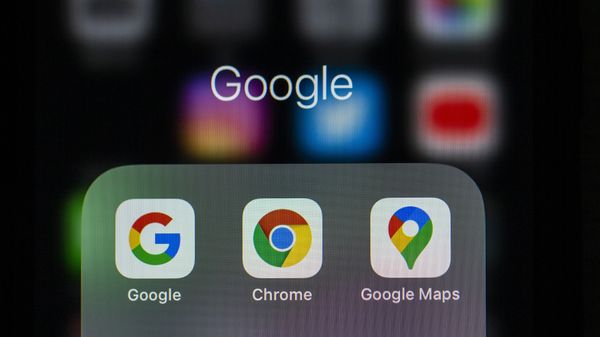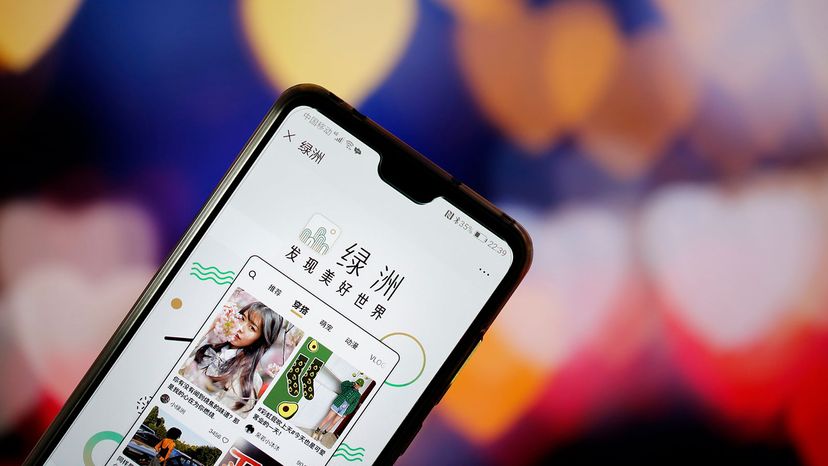
The web is a sprawling network that connects most of the world. As such, there are a whole lot of languages online, many of which you'd never be able to understand without assistance. Fortunately, most browsers will translate other languages on the fly. Here, we'll focus on how to do it in Google Chrome.
Advertisement