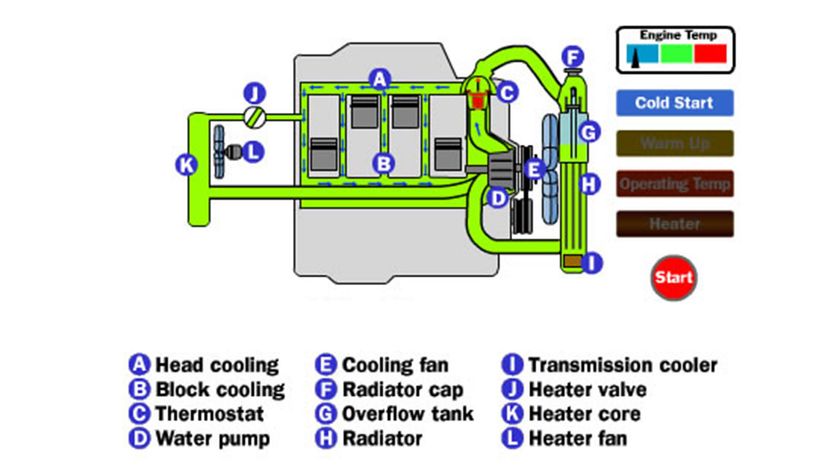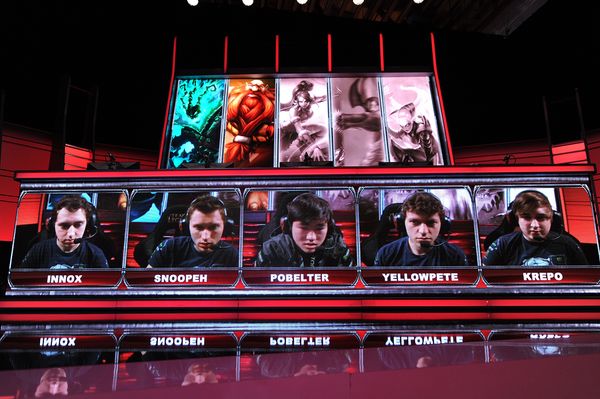Key Takeaways
- Liquid cooling systems in PCs use water or other coolants to absorb heat from components, which is more efficient and quieter than traditional air cooling.
- The system includes parts such as pumps, radiators, reservoirs and tubing, functioning similarly to a car's cooling system.
- Liquid cooling is especially useful for high-performance or overclocked computers where heat generation exceeds the capabilities of standard air-cooling systems.
Whether you're using a desktop or laptop computer, there's a good chance that if you stop what you're doing and listen carefully, you'll hear the whirring of a small fan. If your computer has a high-end video card and lots of processing power, you might even hear more than one.
In most computers, fans do a pretty good job of keeping electronic components cool. But for people who want to use high-end hardware or to coax their PCs into running faster, a fan might not have enough power for the job. If a computer generates too much heat, liquid cooling — also known as water cooling — can be a better solution.
Advertisement
It might seem a little counterintuitive to put liquids near delicate electronic equipment but cooling with water is far more efficient than cooling with air.
A liquid-cooling system for a PC works a lot like the cooling system of a car. Both take advantage of a basic principle of thermodynamics — that heat moves from warmer objects to cooler objects. As the cooler object gets warmer, the warmer object gets cooler. You can experience this principle firsthand by putting your hand flat on a cool spot on your desk for several seconds. When you lift your hand, your palm will be a little cooler, and the spot where your hand was will be a little warmer.
Liquid cooling is a very common process. A car's cooling system circulates water, usually mixed with antifreeze, through the engine. Hot surfaces in the engine warm the water, cooling off in the process.
The water circulates from the engine to the radiator, a system of fans and tubes with a lot of exterior surface area. Heat moves from the hot water to the radiator, causing the water to cool off. The cool water then heads back to the engine. At the same time, a fan moves air over the outside of the radiator. The radiator warms the air, cooling itself off at the same time. In this way, the engine's heat moves out of the cooling system and into the surrounding air. Without the radiator's surfaces contacting the air and dispelling the heat, the system would just move the heat around instead of getting rid of it.
A car engine generates heat as a byproduct of burning fuel. Computer components, on the other hand, generate heat as a byproduct of moving electrons around. A computer's microchips are full of electrical transistors, which are basically electrical switches that are either on or off. As transistors change their states between on and off, electricity moves around in the microchip. The more transistors a chip contains and the faster they change states, the hotter the microchip gets. Like a car engine, if the chip gets too hot, it will fail.
Advertisement