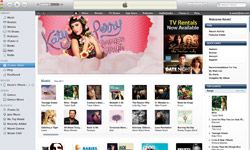The Apple iPad is a versatile multifunction hand-held electronic device. It is a thin and lightweight pad with built-in wireless technology that you can use to surf the Internet; it also has super graphics for watching videos, digital images and playing games. Its big screen and LED backlight make images sharp and clear. You can easily transfer pictures to your iPad and you can also connect your iPad to an HDTV with the wireless function, to see sharp digital images on a larger screen. You can transfer pictures from your computer to your iPad, and from your iPad to your computer.
To transfer photos from your computer to your iPad, you need to have iTunes installed on your PC. Connect your iPad to the computer with the data cable. Launch iTunes, and click on the iPad icon from under Devices. Click on the Photos tab, and check the box "Synch photos from." Click "Choose folder" from the drop-down menu, and select your picture folder. Now that the folder is on iTunes, you can select the photos you want to transfer to your iPad, or transfer them all. Finally, click the Synch/Apply button at the bottom right of the page. The pictures will transfer to your computer. Another option is to buy a photo transfer app for the iPad, which enables Wi-Fi photo transfers.
Advertisement
If you want to transfer pictures from your iPad to your computer, connect your iPad with a USB cable to the computer. Windows will recognize the iPad as a hard drive and will prompt you with your options, so you can open and view files.