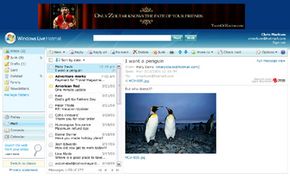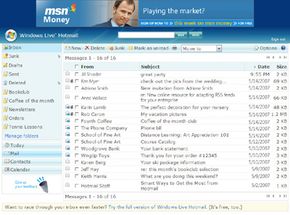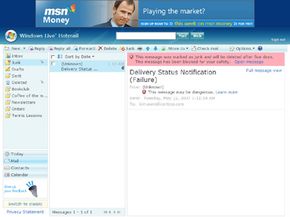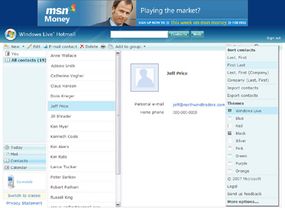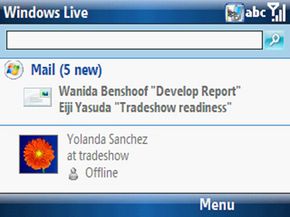Setting up a Windows Live e-mail account is fast and easy. First, you need to visit a login site, such as http://www.windowslive.com/. Once there, you can follow the simple instructions and prompts to use the entire Windows Live suite, including e-mail.
The first thing you'll need to do is get yourself a Windows Live ID. It's possible you already have one, especially if you have a Hotmail or Messenger account. Other Microsoft programs also require you to sign up for an ID. Often, your ID is simply your e-mail and a password.
To sign up, you'll need to enter some basic biographical information, choose a Windows Live ID, type and retype a password of your choosing and complete a screen verification -- that procedure in which you have to retype the weirdly shaped numbers and letters on the screen. Once you're signed up, you'll be directed to home.live.com where you can select from the array of Windows Live services, including Hotmail.
At this point, you can enter your new e-mail account. The first thing you might want to do is import your contacts. This is easy if you're using Microsoft Outlook or Outlook Express. Simply click on the area for importing contacts, download, run the wizard and follow the prompts.
If you click under "Options," you'll find instructions on how to manage your account by editing your personal information, sending and receiving e-mail from other accounts, forwarding messages and setting up automated replies, for times when you're unavailable. You'll also see information on managing junk e-mail, customizing your mailbox such as choosing a theme or language and customizing the contacts you imported.
To sign up for Windows Live Mail, you'll need to download it. (You'll also have the option of downloading several other Windows Live programs at that time). Once downloaded, you can select any previously existing e-mail account of yours to access using the your ID (e-mail account name) and password. You also can add an e-mail account at any time by clicking on "Add e-mail account" and filling in the required information.
You'll notice that Windows Live Mail is organized very similarly to your Hotmail or Outlook screens. Clicking on the "Show menu" icon (located on the upper right side of the main window in the initial set-up) will allow you to select options for customizing your mailbox, such as layout, toolbar and menus.
Future of Windows Live e-mail
Microsoft envisioned the Windows Live as a suite of programs it could continually update. Already, engineers have added dozens of features and improvements to the programs. Often, such improvements are prompted by users, some of whom sign up to provide input and allow the company to monitor their software use to look for ways to improve it. Under this model, it seems certain Windows Live Mail and Windows Live Hotmail will evolve.
A major trend in electronic communications revolves around unifying messaging systems, placing the array of tools such as e-mail, voice-mail and messaging under one umbrella for easier use. With its philosophy already emphasizing integration and continual updates, it's possible Windows Live e-mail systems will lead the way in this arena.
For more information about Windows Live e-mail and related topics, check out the links on the next page.