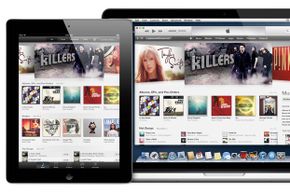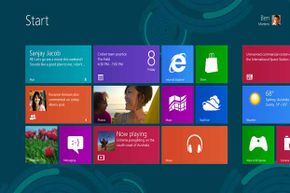When you're upgrading to a new computer, you might find yourself unsure what to do with your old one. Sure, you could sell it on eBay or Facebook Marketplace. But you need to know how to wipe a computer, so you can ensure that the sensitive data on your PC — financial records, passwords to credit card websites, important e-mails, and drunken pics from spring break — doesn't fall into the wrong hands.
While this can be intimidating, don't panic. In this article, we'll show you how to wipe a computer of personal information. With these vital tips, you'll be able to sell or donate your computer at factory default settings, giving you total peace of mind.
Advertisement