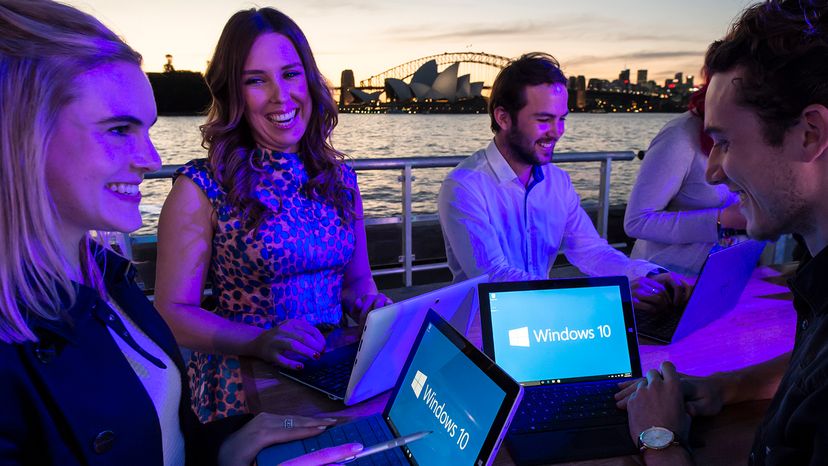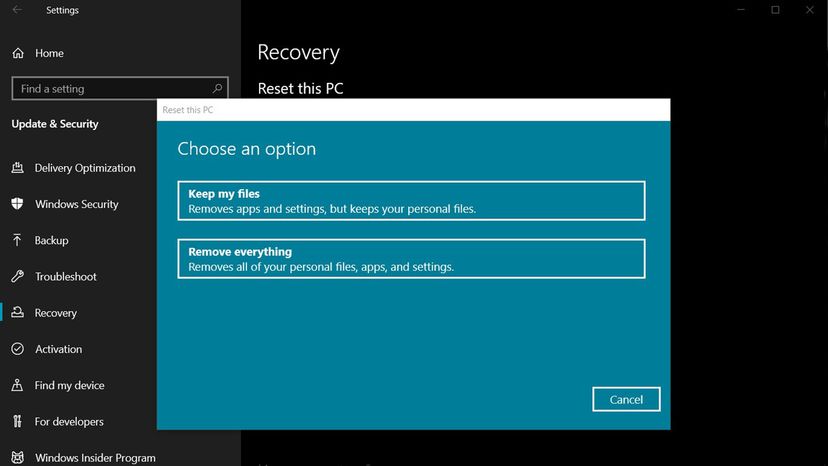While most people only factory reset their computer when they experience problems or no longer need it, there is a case for doing it more often, like every six months.
As you use your computer, it stores all sorts of data to use during operation. Some data, like Word or Google documents and spreadsheets and downloaded photos, we choose to store. However, there's a long list of data our computers store without us even knowing. This includes:
- Browsing history
- Search history
- Social media shares
- Document autosaves
- Temporary backup files
While storing all this data may be beneficial to the running of your computer, it can lead to some problems. Over time, the accumulation of data will slow your whole system down, which can lead to some frustration. However, frustration is the least of your worries as this data is more vulnerable to being stolen by malware, spyware or hackers.
As such, regularly doing a hard reset of your computer can improve its performance and security.