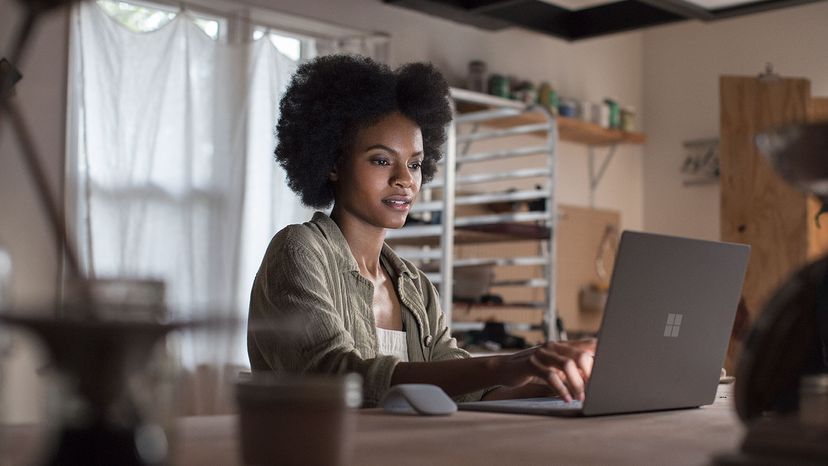
About a billion devices around the world run the Windows 10 operating system. Hundreds of millions more run older versions of this ubiquitous software. To keep these computers in order, every few weeks, Microsoft issues updates mean to fix malfunctioning bits of code, add features or perhaps most importantly, to protect computers against security vulnerabilities cracked by malicious hackers.
But do you really have to install all those updates? Or can you skip some of them?
Advertisement
The short answer is yes, you should install them all.
According to an emailed statement from Microsoft, Windows updates ensure that your computer is continuously kept up to date with new innovations and security updates – this is, they say, the optimum way to ensure users are running the best version of Windows possible. Doing this, says the company, will also protect against loss of data and information theft, among countless other potential problems.
Well, you might expect Microsoft to say something like that. But computer experts also agree on the importance of doing these updates.
"[Are they] necessary for Windows to function? No, not usually. Necessary to prevent unauthorized users from exploiting flaws in Microsoft software to access your computer? Yes, usually," wrote Tim Fisher in Lifewire. "The updates that, on most computers, install automatically, oftentimes on Patch Tuesday, are security-related patches and are designed to plug recently discovered security holes. These should be installed if you want to keep your computer safe from intrusion."
The Windows operating system checks for updates once a day. Typically, there won't be any new ones. However, on the second Tuesday of every month ("Patch Tuesday"), the company rolls out a new cumulative update, which is a bundle of all the most recent fixes, or patches. These are substantial updates, and your computer will have to restart itself before the process is complete.
Microsoft is particularly fond of its automatic updates capability, which (in an ideal world) downloads and installs updates while you're not trying to get something done on deadline. But you can schedule these updates for a time that works for you.
Go to Settings and click Update & Security. You'll immediately see if you're due for updates, and you can view your update history, too. Click Advanced Options for the option that lets you control when updates are downloaded and installed.
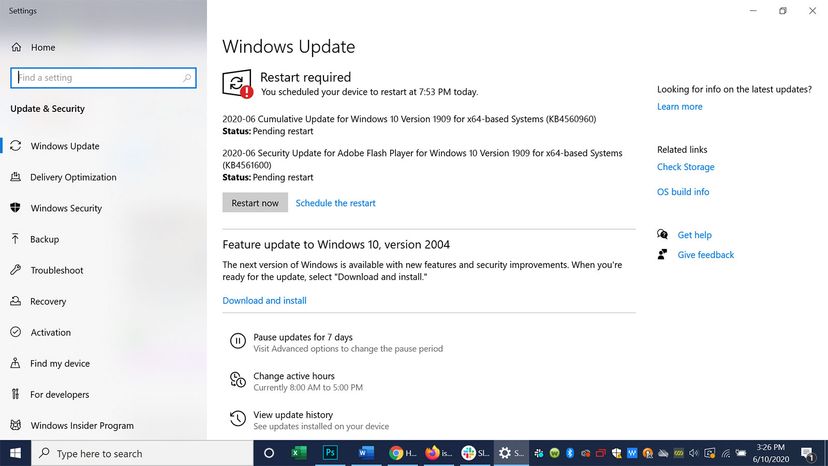
Advertisement

