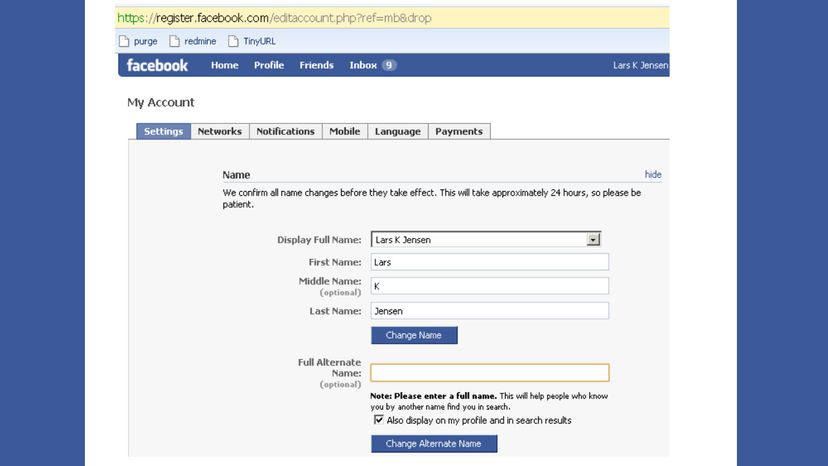
Remember the early days of Facebook, before timeline, news feeds and nosy relatives relentlessly commenting on everything you post? In those carefree times, it could be more fun to use an alias than to use your actual name, and changing the name on your Facebook profile was pretty straightforward.
Today, with Facebook taking itself a bit more seriously, you may find yourself Googling "change Facebook name" when confronted with the more complicated personal and account information parts of the Facebook app.
Advertisement

