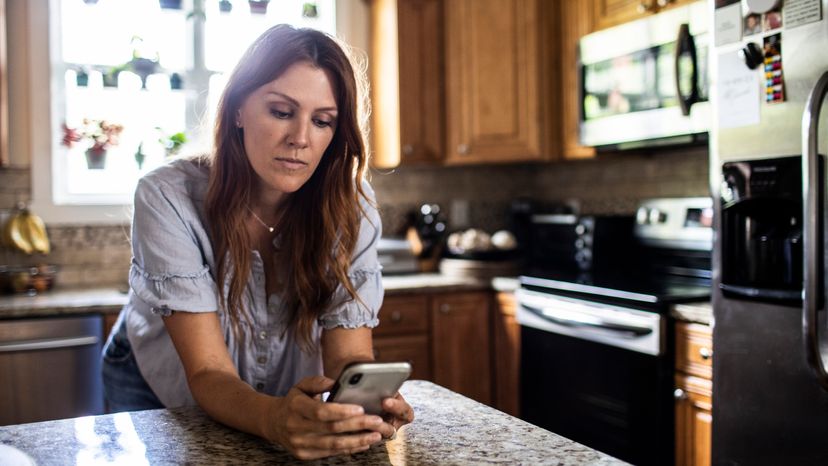While the default on the Facebook app is to keep everyone's friends public, there are a few reasons why a person might want to make their friends list private.
Keeping Your Friends List Hidden for Security
While it might seem to be innocuous, keeping your Facebook friends list public can actually be a security liability. Unfortunately the reality is that cyber crime is rampant on the internet, and the more information online criminals have access to, the easier it for them to commit fraud.
An enterprising cyber criminal can look at your Facebook profile, copy your friends list and profile picture, and go about creating a fake account. From there, they can contact the people on your friends list, reaching out to them for information, requesting money or engaging in other shady tactics.
Therefore, the security of social media platforms can be enhanced by keeping your friends list private.
Avoiding Harassment
Life can get complicated, and altercations or disputes you have in one area of life are usually best contained however possible. Besides fraud, it's unfortunately also common to encounter at least some amount of online harassment at one time or another.
If you select "only me" in your Facebook friend list, you can exert more control in how much access someone has to your larger network of friends and contacts.
Hiding Your Friends List for Privacy
Keeping your Facebook friends list private can simply be a personal preference. Not everyone is comfortable with the idea of widespread transparency.
If you like having more control of the information available about you online, keeping your friends list on your Facebook profile private is a good way to start.