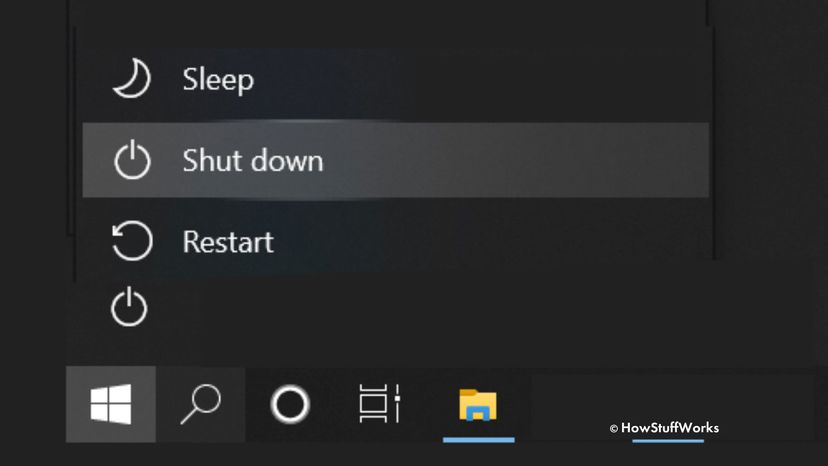Restart, in contrast, actually does shut down all of the computer's processes, including the kernel, according to Tidrow. That means you get a totally clean start when the computer boots up again, though it takes longer to get everything running.
"Restart should be used when installing updates/software and to resolve any errors," Microsoft, the operating system's maker, explained in an email. Some software installations and updates actually require you to use Restart to finish the process. If your computer has frozen or is giving off some other error, you should use Restart rather than Shut Down, even though it may seem to you that Shut Down would be a more complete option.
There are several ways to trigger a restart, explains Derek Meister via email. He's an agent for Geek Squad, a tech support and repair service provided by retail consumer electronics and appliance chain Best Buy. Besides using the Start Menu, you can hold down the CTRL+ALT+DELETE keys, click one of the icons on the Lock Screen. And if you're nostalgic for the pre-Windows days, you can pull up the old-school Command Prompt and type shutdown/r.
He adds that it's also possible to disable Fast Startup in your computer's power settings, so that you when you shut down the computer, it will clear everything.
So, what about the term Reboot? "For most people, Reboot and Restart mean the same thing. The primary difference with most computers, and Windows 10 (and 8) is that a reboot typically involves the system being shut down to the point where the motherboard [the main printed circuit board which allows communication between electronic components] will have to run its initial boot loading process as if you've turned the computer on from being completely powered off," says Meister. "Restarting, however, involves the operating system shutting itself down to the point where Windows will reload, but typically does not go the extra step of having to go through the motherboard boot loading process."