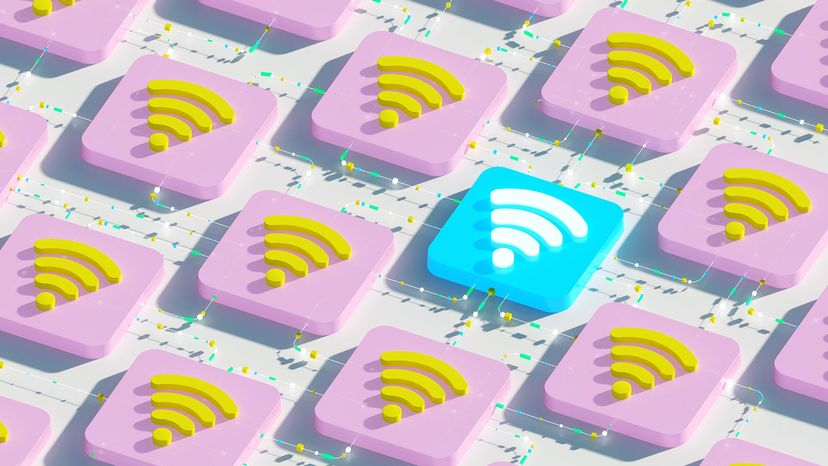Back in the day, the average household had a computer or two to connect. Now, with smartphones, iPads, smart TVs and so much more, it doesn't take long for your WiFi network to hop aboard the struggle bus.
"Surprisingly, even if a connected device isn't actively sending/receiving data, it will still consume some of the available bandwidth," says Neil Parker, chief technical officer and co-founder of the livestream wedding app Lovecast, in an email. "What this means is that if you have many devices connected, you can start to see slowdowns or drops in your WiFi connection."
Fix #1: Disconnect devices
Parker says that the first and easiest fix is to disconnect unused devices from your WiFi. The simplest way to do this is to simply change your WiFi password, which will kick everyone off. Then, you can allow only certain devices to rejoin. "If that's not feasible, you can also try to switch bands (maybe connect to the 5 or 6 GHz band instead of the 2.4 GHz, where it may be less crowded)," he suggests.
In general, the 6 GHz band has the fastest connectivity but a shorter range than the 2.4 GHz band, which has a longer range but can be slower. Change the band by going into the individual device's settings.
Fix #2: Cut Back on WiFi Use
Temporarily cut back on heavy WiFi use. For instance, stop gaming or watching movies on streaming services, and your Zoom meeting may stabilize.
Fix #3: Upgrade Your Internet
Finally, you may need to contact your internet service provider and upgrade your connectivity. First, run a speed test to check your current speed. (Google "speed test" to see a list of websites where you can do this.)
You might have too many devices connected for the internet speed you're paying for. If this is the case, contact your internet provider about upgrading to an internet plan with a higher speed. But you may want to try some of our other fixes first before spending the money.
Fix #4: Reset Your Computer's Network Settings
If you checked your device manager and determine your network adapter isn't working, you can try resetting your network. While this is not the most convenient option, going back to factory settings can end issues with your internet dropping. Your computer and other devices will forget WiFi network names, VPN settings and more.