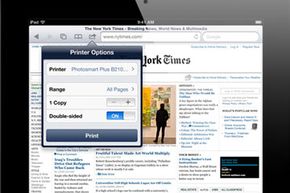Tablets like the iPad have started replacing laptops for many users who want the convenience of mobile computing. But just how does Web browsing work on an iPad? Let's take a look at some of the options you have for Web browsers on the iPad, and what's different about surfing the Web on a tablet.
If you're used to using a laptop or desktop computer instead of a tablet, one of the first things you'll need to adapt to on the iPad are the unique features of mobile Web browsers. Because the iPad runs Apple iOS, browser apps resemble what you'd use on the iPhone or iPod Touch, but on a larger screen. This means that the browser fills the screen, and other apps will only interrupt it if they have priority over the browser, such as the phone or text message apps.
Advertisement
Before looking at the differences between browser apps, get used to the ways that browser apps work on your iPad. Here's a list of things you'll need to know:
- The browser relies on the iPad's current data connection, whether it's a WiFi network or a mobile service provider.
- To enter a Web address or search term, or if you're filling in a form on a Web page, tap the text box on the screen and the iPad displays its onscreen keyboard for you to use.
- Use the Apple iOS zoom feature while viewing a Web page to make it easier to read, find information and click links. To do this, move two fingers together on the screen, pinching them together to zoom out or stretching them apart to zoom in.
- If you often use Web sites that open pop-up windows as part of their normal function, the browser will warn you about this on each instance and ask whether you want to allow it. You can turn off this pop-up blocker in the browser's settings, but be cautious since this feature also blocks unwanted pop-ups.
Besides the functions of the browser itself, Web sites might behave differently on your iPad than on other computers. A Web site can be programmed to detect what browser you're using and load a Web page differently based on what it detects. For mobile browsers like those on the iPad, this means you could encounter a simplified version of the site. This can be a little frustrating at first if you're used to a different look and feel at a particular site. If you need to access a Web site feature you can't find on the mobile version of the page, look for a link to load the full or normal version of the page.
As with other Apple products, Safari is the default Web browser on the iPad. For many users, this browser will have all the features needed to browse the Web effectively. If you want to try other browser apps, though, there are a lot to choose from at the App Store. Next, let's look at some of these browser alternatives as well as some of the challenges you might encounter when surfing the Web on an iPad.
Advertisement