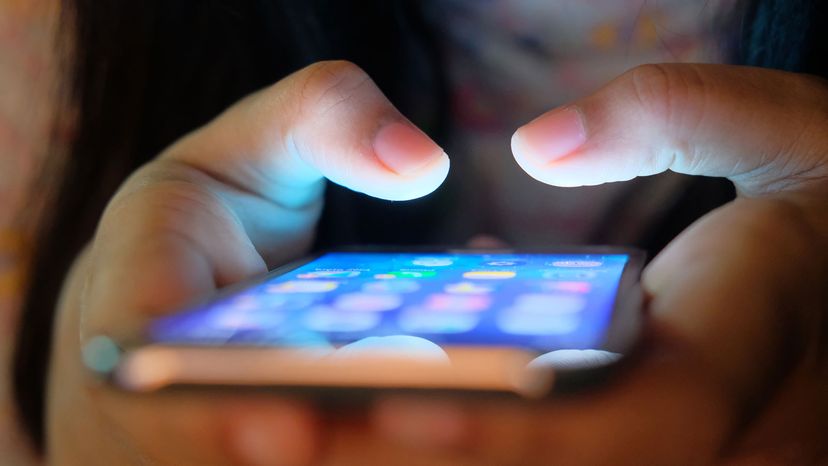
Key Takeaways
- While Facebook relies heavily on ad revenue, users find the ads annoying and there's no official way to completely remove them.
- Users can decrease the visibility of ads using ad-blocking software like Adblock Plus for browsers like Chrome, Firefox and Safari.
- Although you can't entirely opt out of seeing Facebook ads, you can adjust your settings to minimize personalized ads by altering the ad preferences in your account settings.
Facebook earns revenue from advertisements, but those ads and banners that keep popping up on your sidebar are annoying. Of course, Facebook doesn't want those ads removed, and there is no official guide or application to remove them. To get rid of ads generated by Facebook, you can download ad-blocking programs to clean up your browser page. If you have Firefox, Safari or Chrome, you can download the Adblock Plus extension. Once installed, this popular add-on blocks the upload of ads that originate from certain advertisement sites.
When you click "like" on a product or page, Facebook can then use that information and your name and profile picture, to display targeted social ads on your friends' pages. Using personal information from your profile to target an audience raises privacy issues. Third-party advertisers can also use Facebook to promote their products by posting auto-generated advertisements. You may have noticed this when you do a search on Google for a product and see an ad for it appear in your Facebook feed.
Advertisement
You can't opt out of seeing Facebook ads completely, but you can opt out of ads based on your browsing habits. To opt out, do the following:
- Log on to your Facebook account, and click on "Settings." Currently, you access this by clicking on the three dots below your cover photo. Go to "Profile and Tagging Settings" which will take you to "Settings."
- Scroll down to the section in "Settings" marked "Ads." You'll see a number of ad preferences.
- Under "Ad Preferences," you'll see three categories for "Advertisers," "Ad Topics" and "Ad Settings." "Advertisers" has a list of companies that are currently showing you ads on Facebook. There are options to hide these ads by clicking on "Hide Ads."
- "Ad Topics" allows you to see fewer ads in certain categories, for example, pets, parenting or politics. Click on "Show Fewer" next to each category.
- "Ad Settings" serves you ads based on your personal information (education, relationship status, etc.). These settings can be adjusted to reduce the amount of personalized ads you get, but not the number of ads you see. Just toggle off each setting (for instance, click on "Data about your activity from partners" and scroll to "Use Data from Partners" and toggle it off by moving the button from the blue setting to the gray.)
Advertisement


