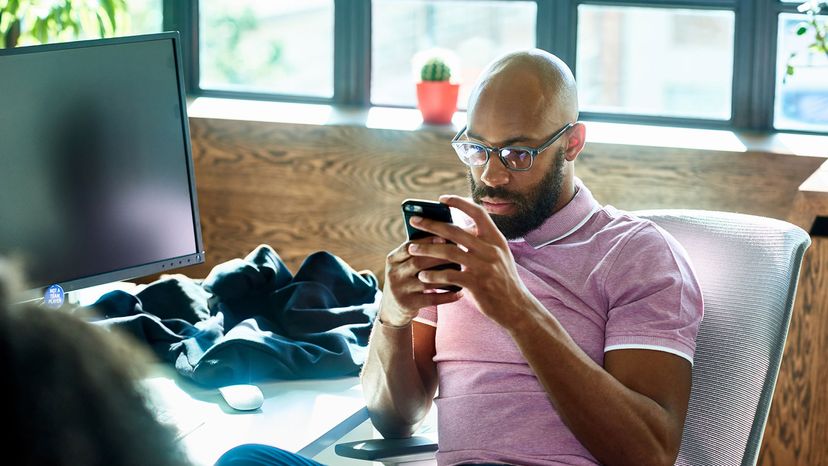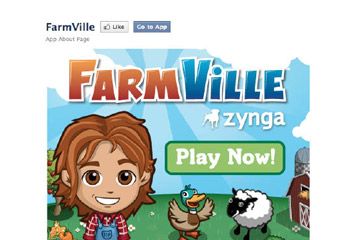If you permanently delete your account, it really is gone for good. All the content you uploaded, including your photos, as well as your personal and account information, will disappear into the ether of the internet.
You won't be able to use Messenger either. And the only perceptible trace of your Facebook past will be old sent messages sitting in the inboxes of your friends. (By the way, Facebook doesn't notify your friends that you have deleted or deactivated your accounts.)
Facebook really, really doesn't want you to delete your account. So, after you issue the deletion command, it puts your account into a 30-day holding pattern. That way, if you change your mind, you'll be able to rescue your account from oblivion. (Logging in even once takes your account out of the "delete" queue as well.)
After the 30 days is up, the company will finally delete your account, but it could take up to three months for all your personal information to be expunged from the site.