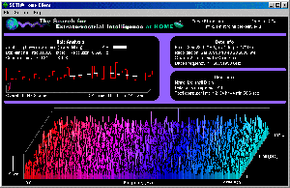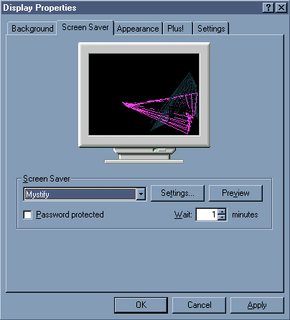A screensaver is really just an executable file, with the extension changed from .exe to .scr. File extensions tell the computer what kind of file it is dealing with. For example, winword.exe is a word-processing application that can be loaded by the computer, while article.doc is a text file that can be loaded into the Microsoft Word word-processing application.
An executable file is a file that the computer's operating system considers a program or application. Files ending in .exe (or .scr) are expected to run without the need of another file; or, if they do need another file, they are expected to tell the computer which particular file is needed.
So we know that, in essence, a screensaver is a program. By putting a screensaver file into the Windows or System directory and giving it a .scr extension, Windows knows that it should treat this file as a screensaver and makes it available as an option in the Display properties window. The screensaver file can be programmed in several different ways. It can:
- Simply present a black screen
- Use vector graphics to draw various designs
- Load and display a particular image or group of images
- Display a particular line of text
- Display an animation or series of animations
- Play a video sequence
- Have music or sound effects
- Display information from another program or a Web site
- Provide the ability to interact with another program or a Web site (For example, the HowStuffWorks screensaver keeps the mouse active, which allows you to click on several different icons to access specific areas of the HowStuffWorks Web site.)
- Require a password to turn it off and return to the desktop
Most screensavers offer some combination of these features. Except for the slide-show screensavers that display a sequence of images, screensavers generally move an image, piece of text or animation around the screen. The screensavers that have a custom interface, and do not use the Display properties window at all, are less common. Usually, these screensavers do not have the .scr extension. They require that you install them using a setup program in order to configure them properly.