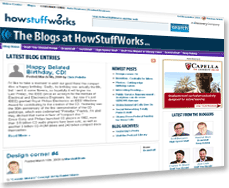Blogger is a free blogging platform that's designed for ease. Because it's owned by Google, users can link it to various other Google products, like photo-sharing site Picasa and social network Google+. Using the basic blog design options, you can get a new blog up and running in less than 10 minutes.
The simplicity of Blogger doesn't limit what more experienced users can accomplish with it, however. Delving deeper into the customization possibilities allows you to create a completely unique blog design while maintaining the ease of use that the Blogger backend (the control panel where you design the blog and make posts) provides.
Advertisement
Signing up for Blogger is easy. If you already have a Google account (i.e. a Gmail address), then you just have to go to blogger.com and activate Blogger on your account. If you don't have a Google account, you'll need to make one. From there, you can optionally link your Blogger blog to your Google+ account, or create a "limited profile" that will let you blog anonymously without being linked back to your identity via Google+. Other Google products that are integrated with Blogger, such as Picasa or Google AdSense, will automatically be linked to your Blogger blog. You may have to sign in and activate those services, and some of them may require separate sign-ups, but otherwise, they're fully integrated.
The default Blogger setting is for Google to host your blog for free. It will have a URL based on the name you choose for the blog with the following format: [name of your blog].blogspot.com. So if you created a blog called "I Love Puppies," the web address would be ilovepuppies.blogspot.com. For a small registration fee ($10 per year), you can register your own domain so that your blog will appear at www.[name of your blog].com – and Google will still host your blog for free. Google makes this process quite simple. You can also use another host for your Blogger blog; this process is a bit more complicated, but Google offers step-by-step instructions.
Now let's talk about how to add posts and pages to your blog.
Advertisement