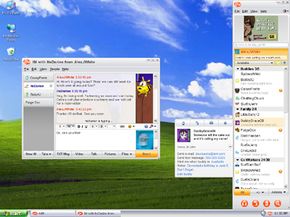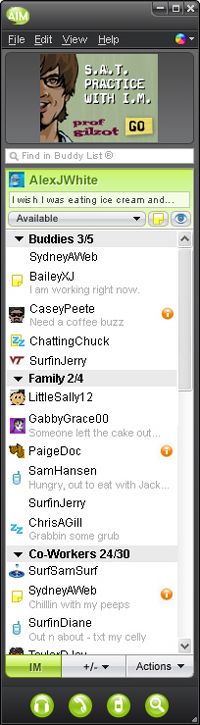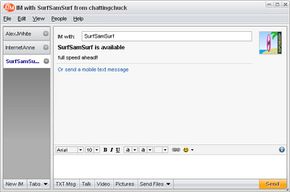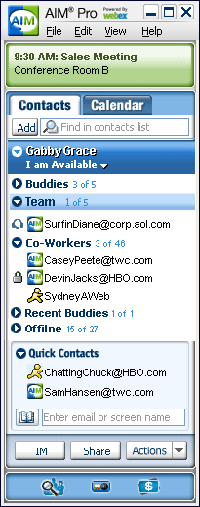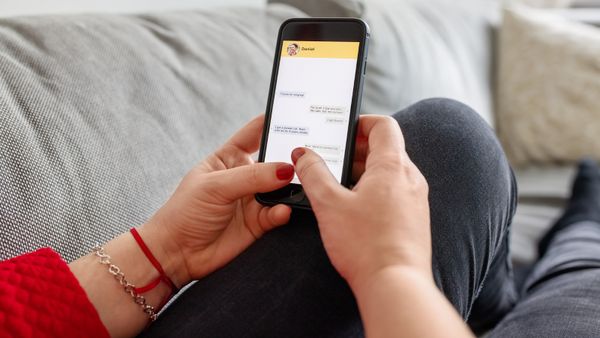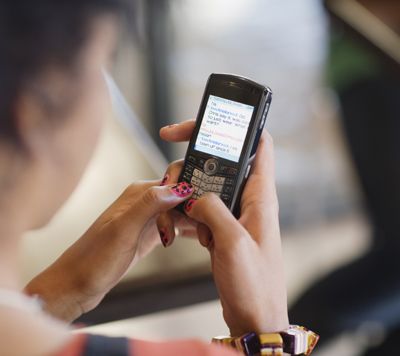On an increasing basis, computer users are depending on instant messaging to reach friends, even when they're not at home. AIM Express allowed users to send IMs to friends without downloading or running any software. AIM Express ran in any Web browser and was convenient for users who couldn't access AIM.
Friends could talk to friends from any location as long as they were at a computer that has internet access. They could use it at home, school, or work. AIM Express worked just like the software version of AIM. The application loaded your entire Buddy List. Any new buddies or groups you added would automatically be added to your desktop version the next time you logged on. You could also access AOL Mail through two e-mail icons at the bottom of the window.
AIM Share
AIM Share was another web service that let you send a link or broadcast a message to all of your buddies at once. You could either log onto the AIM Share website or add a special AIM Share button to your browser toolbar.
When you found a cool website, you could click the AIM Share button and AIM would create a message featuring the site's URL. By typing a quick description and pressing "Share", you'd send to the link to everyone on your Buddy List.
AIM Expressions and AIM Tunes
AIM Expressions was a newer site for managing your buddy icons and wallpaper. A buddy icon was the small image that accompanied all of your outgoing IMs as well as your buddy profile. Wallpaper was the background to your buddy icon.
In the My Personality box at the top of the AIM Expressions page were your current settings. You could click the Change buttons to browse a list of dozens of buddy icons and wallpapers. You could also type "buddy icon" into Google and find hundreds of sites for downloading customized buddy icons.
AIM Tunes, meanwhile, was a later application that allowed any two AIM users to listen to each other's music for free. The service couldn't, however, stream music protected by DRM (digital rights management), which included most of the MP3s sold on sites like iTunes and Napster [source: YouTube].