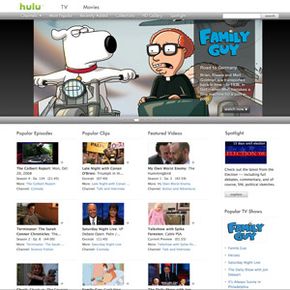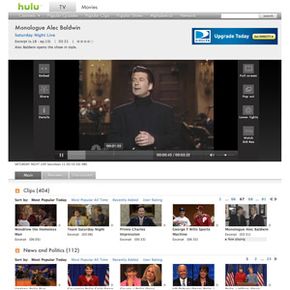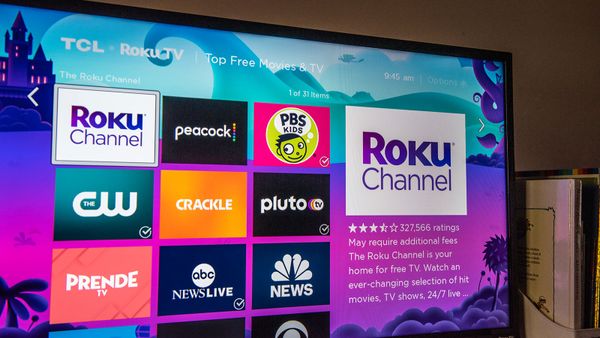Hulu.com uses Cascading Style Sheets (CSS) and JavaScript to lay out its web pages, and it powers the video and controls through the Flash player and browser on your computer. When you request a video, Hulu sends it to you it as a Flash format streaming video file (FLV) along with the video player and the sponsors' advertisements.
Hulu encodes the video file for one of two types of video encoding devices (known as codecs) that translates streaming data into the moving images on your screen and the sound in your speakers. Hulu sends the file to you at one of five speeds, or bitrates, measured as the amount of data sent per second. When you play a video, the codec Hulu uses depends on the bitrate at which it's sending the video to you.
The site uses the On2 Flash VP6 codec for video streams that run at bitrates of 480 kilobits per second (Kbps) and 700 Kbps. This codec is supported by Flash versions 8.0 and higher, which is installed in more than 98 percent of computers in the U.S. Hulu's higher bitrate streams of 1,000 Kbps and 2,500 Kbps use a codec that requires a bit more from your Internet connection. This more intensive codec follows the H.264 video coding standard, which requires Flash 9.0.124.0 or higher [source: Hulu].
How does all of this come together? While you're viewing most videos on Hulu, you control the bitrate when you switch between two progressive scan rates: 360p (standard resolution) or 480p (high resolution). Hulu posts the following bitrates for each progressive scan rate along with recommended bandwidths for the best video viewing experience:
Progressive Scan Rate: 360p
Bitrate: 480 Kbps or 700 Kbps
Recommended Bandwidth: 1,000 Kbps (about 1 Mbps)
Progressive Scan Rate: 480p
Bitrate: 1,000 Kbps
Recommended Bandwidth: 1,500 Kbps (about 1.5 Mbps)
You can buffer the video to help resolve the sudden pauses created by slower or congested Internet connections. Buffering allows your computer to download and store more of the data stream before the video plays. To buffer the video, hit the pause button and wait for Hulu's buffer indicator to show more solid bars.
Hulu's 2,500 Kbps stream runs the videos available in its HD gallery [source: Hulu]. As of June 2009, you can find the gallery at http://www.hulu.com/hd. When browsing videos, do not confuse the high-definition videos in the HD Gallery with Hulu's other high-resolution and widescreen videos.
Videos in the HD Gallery have a higher resolution of 1280 x 720 (with the 16:9 widescreen aspect ratio), and they run at a progressive scan rate of 720p [source: Hulu]. These video quality measurements are consistent with the Advanced Television Systems Committee (ATSC) standards for defining high-definition digital television (HDTV). The following chart compares the quality of Hulu's HD gallery to that of other video technologies:
Hulu HD Gallery
- Bitrate 1280 x 720 2,500 Kbps (about 2.5 Mbps)
DVD
- Bitrate: 720 x 480 or 720 x 576 9.8 Mbps
Blu-ray
- Bitrate: 1920 x 1080 40 Mbps
Hulu creates most of what you see in your Web browser themselves, but they work with other companies behind the scenes to deliver the video to you. As we previously mentioned, Adobe provides Hulu's video player platform. Hulu also collaborates with tech giant Akamai, who manages its content delivery network (CDN) [source: Hulu]. Akamai currently manages Web content delivery for many big-name corporations, and it accounts for the delivery of about 20 percent of today's total Internet traffic [source: Akamai]. To optimize this delivery, Akamai maintains its own proprietary software platform that monitors the Internet, finds the best routes and replicates content.
Next, we'll cover Hulu's sponsors, revenue and business model.