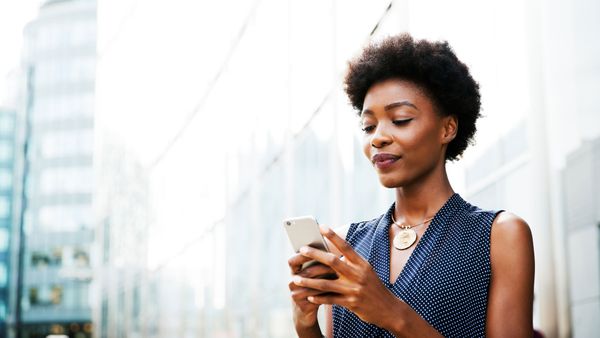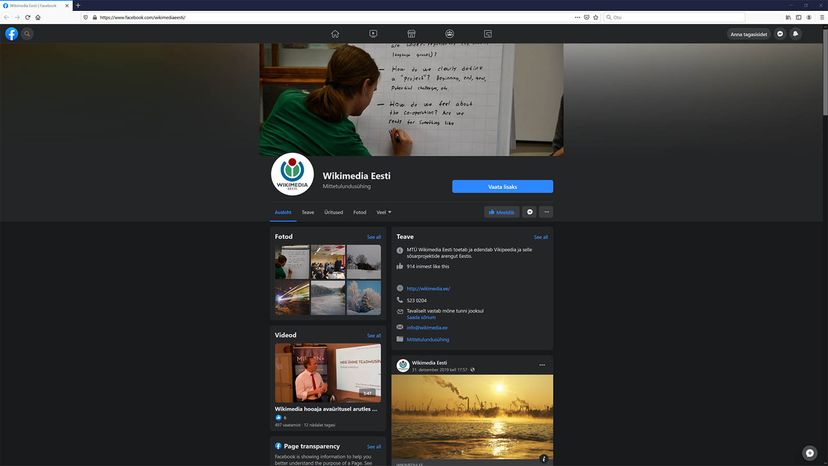
Your phone can be hard on your eyes, especially at night. So while you're scrolling through Facebook late at night — though we recommend you just go to sleep! — here's how to enable Facebook's dark mode feature, so your eyes don't get blasted with light. Plus, depending on your device, it could save some battery.
Although the first computers of the 1970s and 1980s used a black background because it was more efficient than illuminating the entire screen, dark mode is all the rage 40 years later. You can use dark mode with pretty much any browser, with both Macs or PCs, and it works in Facebook's mobile app for iPhone and Android.
Advertisement
Here's how to enable dark mode on Facebook in a mobile app:
- Tap on the hamburger menu — three stacked horizontal lines — at the top right of your screen for Android and the bottom right corner for iPhone.
- Scroll down to "Settings and Privacy," and tap.
- Dark mode should be listed in the menu, next to a little moon icon.
- After you tap on the dark mode icon, you'll be taken to a menu that basically just lets you turn dark mode on and off, although there is a feature that allows you to customize dark mode to your phone's light settings.
Here's how to enable Facebook's dark mode on your computer:
- At the far-right top of the screen, click on the little down-pointing arrow next to the bell icon.
- Click on "Display & Accessibility."
- The menu will drop down to reveal "on" and "off" options for dark mode.
Advertisement