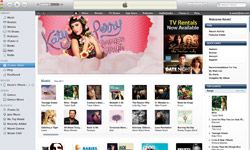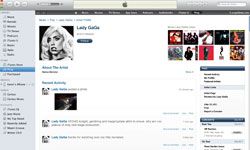If you listen to music online, it's very likely you're familiar with iTunes. This versatile media player and file sharing tool, launched in 2001, is almost synonymous with online media; between its popularity as a program for storing and playing music and video on desktop computers to its ease of use in a wide range of mobile devices, iTunes is a dominant tool in the e-media landscape.
iTunes is like most other complex tools: It works well right out of the box, but it can become a powerful, personalized media manager with a few simple modifications and adjustments.
Advertisement
You may feel content with listening to your music on iTunes using its stock settings. But if you want the best media experience you can manage -- and the most convenience iTunes can offer -- consider trying a few of the following iTunes modifications. Some involve adding new software to the program, while others are basic adjustments that can make a big difference in sound quality if done properly. But however you choose to tweak your setup, know that there are plenty of ways to get more than you ever imagined out of your playlists.