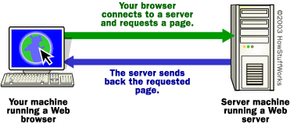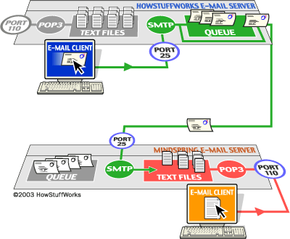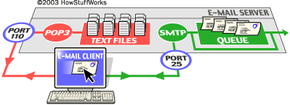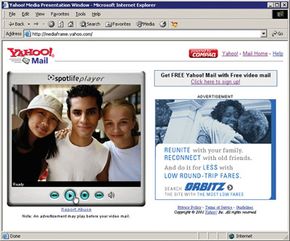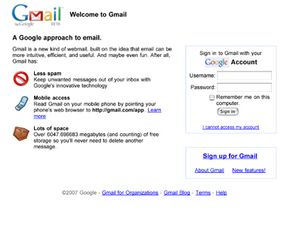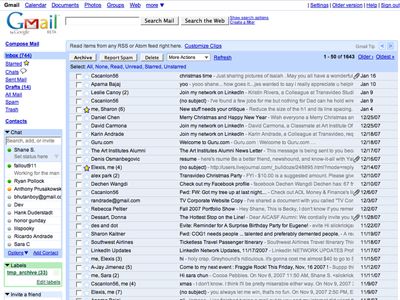Every day, the citizens of the Internet send each other billions of email messages. If you're online a lot, you yourself may send a dozen or more emails each day without even thinking about it. Obviously, email has become an extremely popular communication tool.
Have you ever wondered how email gets from your computer to a friend halfway around the world? What is a POP3 server, and how does it hold your mail? The answers may surprise you, because it turns out that email is an incredibly simple system at its core. In this article, we'll take an in-depth look at email and how it works.
Advertisement
An Email Message
According to Darwin Magazine: Prime Movers, the first email message was sent in 1971 by an engineer named Ray Tomlinson. Before this, you could only send messages to users on a single machine. Tomlinson's breakthrough was the ability to send messages to other machines on the Internet, using the @ sign to designate the receiving machine.
An email message has always been nothing more than a simple text message — a piece of text sent to a recipient. In the beginning and even today, email messages tend to be short pieces of text, although the ability to add attachments now makes many messages quite long. Even with attachments, however, email messages continue to be text messages — we'll see why when we get to the section on attachments.
Email Clients
You've probably already received several email messages today. To look at them, you use some sort of email client. Many people use well-known, stand-alone clients like Microsoft Outlook, Outlook Express, Eudora or Pegasus. People who subscribe to free email services like Hotmail or Yahoo use an email client that appears in a webpage. If you're an AOL customer, you use AOL's email reader. No matter which type of client you're using, it generally does four things:
- Shows you a list of all of the messages in your mailbox by displaying the message headers. The header shows you who sent the mail, the subject of the mail and may also show the time and date of the message and the message size.
- Lets you select a message header and read the body of the email message.
- Let's you create new messages and send them. You type in the email address of the recipient and the subject for the message, and then type the body of the message.
- Lets you add attachments to messages you send and save the attachments from messages you receive.
Sophisticated email clients may have all sorts of bells and whistles, but at the core, this is all that an email client does.
Advertisement