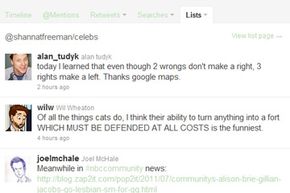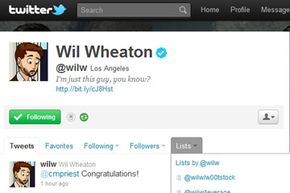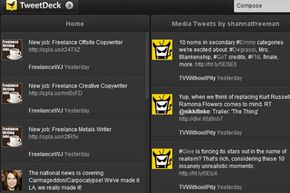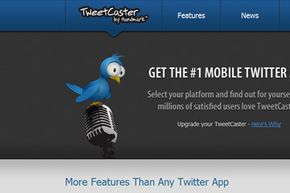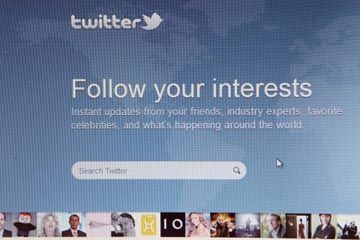Do you Tweet? Do you have a lot of Tweeps? Whether you've been on Twitter since its beginnings in 2006 or you're a Twitter neophyte, it doesn't take too long to find out that keeping up with your Twitter feed can be overwhelming. Twitter is such a simple concept: micro-blogging with the occasional link or photo thrown in. You start out following your friends and family to keep up with their goings-on. Of course, Twitter isn't just about people that you already know; these days, nearly every celebrity has a Twitter account, too, as a way to interact with their fans. Following a celebrity can be a lot of fun. All kinds of businesses, from your local dentist to international retail chains, also have Twitter accounts. Some of them use their accounts to share special discounts or inside info, so you'll probably add lots of them, too.
Many of these people and businesses don't just Tweet once a day, but once an hour -- or even more often. Then there's the option of following specific topics. If you follow everything and everyone that you find interesting, you can end up with hundreds and hundreds of Tweets showing up in your feed on a daily basis. How can you possibly hope to keep up? Being overwhelmed has led many a formerly Twitter-happy person to abandon the service altogether.
Advertisement
Don't despair -- there are ways to manage your Twitter feed without giving up entirely. Not only does Twitter offer you ways to make it easier to keep up, there are also lots of different tools and programs available. Whether you want to read your feed on your phone or your desktop PC, you can streamline things and actually enjoy using Twitter again.
Read on to find out how to manage your Twitter feed, starting with working the tools on the Web site.
Advertisement