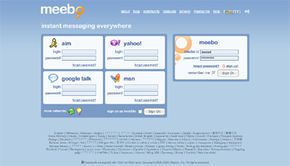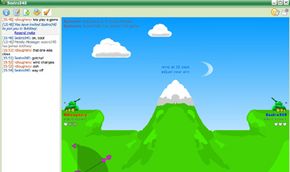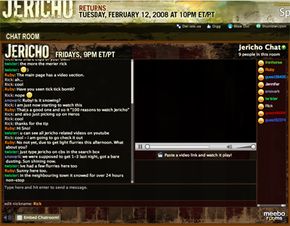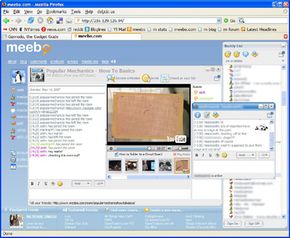Meebo is young, free, savvy and experiencing a tremendous growth spurt. Meebo lets you access and chat with any or all of your instant messaging buddies from anywhere in the world. Beyond just IM options, you'll find Meebo rooms for private chats, Meebo Me to add chat to your own Web site, Meebo Repeater to use when access is restricted, plus games and other applications.
Compared to IM services like AOL Instant Messenger (AIM) and Yahoo Messenger, Meebo is just a kid, having launched in 2005. And Meebo lacks the breadth of features that those services and some others offer. But Meebo has something they don't -- the ability to cut across service boundaries, connecting Yahoo Messenger, AOL/AIM, Windows Live Messenger, Google Talk, Jabber and ICQ users so they can all talk together. That's by registering and signing on via the Meebo Web site. No download or software installation is necessary.
Advertisement
The Meebo formula seems to be working. Users exchange more than 100 million IMs daily, according to the Meebo Web site. It's been called the fastest growing IM destination by Nielsen//NetRatings with usage up 354 percent from August 2006 to June 2007. Along the way, Meebo won a Web 2.0 award in 2006 and 2007 and was included among Time magazine's Top 50 coolest Web sites for 2006 and PC World's 100 best products for 2006 and 2007.
How does Meebo make it work? First, the user signs in at the Meebo Web site, and his computer connects with a Meebo server. When the user starts an IM session, Meebo uses a modified and optimized version of GAIM, an open-source client, to create a network connection with the user's IM network. The connection of user computer, Meebo server and IM network takes place almost instantaneously [source: Meebo blog].
While most Meebo users are 25 years old or younger, they also include others, such as U.S. soldiers IMing home from Iraq and workers talking to friends from the office. U.S. Meebo users only account for 30 percent of the total, so Meebo is available in 60-plus languages and dialects (even including Klingon and Pig Latin) [source: CenterNetworks].
Next, let's take a look at how easy it is to get started with Meebo.
Advertisement