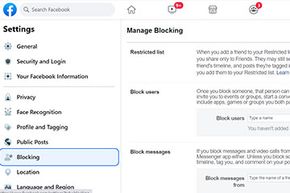Politics, religion and sex are the top three things many of us have been warned since birth not to talk about in polite company. For some folks, apparently, polite company doesn't extend to a Facebook status update. If the rants and raves of one of your so-called Facebook friends have pushed you past the breaking point, read on for solutions that will restore your sanity (without completely ending real friendships).
There are a couple of things that you can do to keep from seeing other people's posts on Facebook, to keep them from seeing yours or both: "hide" and "block."
Advertisement
Hiding is the less drastic step you can take to change a Facebook relationship. You're still Facebook friends but you don't see his posts. Blocking removes someone entirely from your Facebook universe. She can't find you if she searches for you, can't see your posts and won't appear on your status as your spouse, significant other or whatever.
If you aren't ready to completely disavow your friend, you can unfriend someone. If you unfriend a person, you will no longer see any of her status posts and she won't see yours. She won't be notified that you have unfriended her, but you will disappear from her friends list, just as she disappears from yours. If she is very familiar with her friends list, she may notice, and you may have some explaining to do. The difference between blocking and unfriending is that an unfriended person can find you again on Facebook and try to restore the friendship.
That said, blocking and hiding former friends on Facebook is easy — and stealthy. Read on to learn more about the ins and outs of these options. Keep in mind that Facebook changes its policies and methods of doing business on a fairly regular basis; they may tweak any of these features in the future.
Advertisement