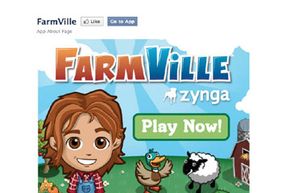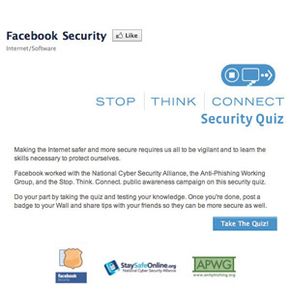Have you ever lived on a farm? Fought snakes and bears in the hopes of finding gold in the wilderness? How about taken over the crime family that deals cocaine in your area? No?
Those of you looking to break away from your quiet, ordinary lives can give those alternative careers -- or many, many others -- a shot through your Facebook account. Social gaming, games played with friends on social networking sites like Facebook, has exploded in popularity.
Advertisement
Zynga, the company that developed some of the most popular Facebook games, including FarmVille, Mafia Wars and FrontierVille, explains on its Web site its vision that "play -- like search, share and shop -- would become one of the core activities on the Internet" [source: Zynga].
And Zynga's vision has come true. According to recent stats, more than 55 million people played FarmVille -- the most popular Facebook game -- in February 2011 [source: Facebook]. But Zynga isn't the only developer of games and apps for Facebook. According to the social networking site, anyone can sign up to be a game developer [source:Facebook].
If you're a member of Facebook, at times it might seem as if everyone is a developer or at least a player of one of these social games. You may think it's impossible to get away from people seeking help harvesting their crops or concocting homebrew in their stills.
The good news is, once you're ready to leave behind your life of crime, farming or homesteading and go back to your real job and everyday existence, you can block and delete games and other apps from your Facebook page pretty easily.
When you're ready to leave your virtual career behind, take a deep breath and read on. The next page will walk you through the steps to deleting Facebook games.
Advertisement