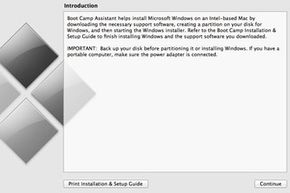Preparing to Set Up Boot Camp
It is a very good idea to back up your Mac before beginning the Boot Camp setup process.
When you set up Boot Camp, you'll be stepping through a wizard known as the Boot Camp Assistant. After setup is complete, you can use the Boot Camp Assistant again to remove or reinstall Windows if you need to later. To open the Boot Camp Assistant, click on your Finder, select Applications from the left, scroll down and select Utilities, and then double-click Boot Camp Assistant.
Advertisement
Before you continue, make sure you have the following. We'll take a closer look at each of these before going on, including what to do if you don't have one:
- The Windows 10 install ISO file
- A blank 16 GB or larger MS-DOS-formatted USB drive (you may not need this, depending on the Mac and version of the operating system you use)
You can download an ISO of Windows from Microsoft's website. Apple has some additional recommendations:
- Update your version of macOS to the most recent version your Mac can use — Apple may have updated Boot Camp.
- You need at least 64 GB of free space on your hard drive , but you'll benefit more if you can spare 128 GB — that gives Windows enough operating space to install updates.
- Use a USB flash drive with at least 16 GB as the installation media — although some Macs running MacOS 10.15 (El Capitan) and macOS 11 (Big Sur) don't even require an external installation disk.
- Download a 64-bit version of Windows 10 (Home or Pro) from Microsoft — you'll need the full version, not an updater, if you're installing Windows for the first time.
The Open Boot Camp Help button when you open Boot Camp Assistant will take you to Apple's support website, where you can find instructions how to proceed.
When you click "Continue" on the "Introduction" screen, you'll see a slider that lets you adjust the size of the macOS and Windows partitions. Apple says that once the sizes of the partitions has been set, it can't be changed. There's an option above the slider that says "Choose a Windows 10 ISO file..." Once you've set the partition sizes and have shown Boot Camp Assistant where the installation file is, the "Install" button begins setting up the Windows partition. Apple installs Windows support files after it finishes installing Windows itself.