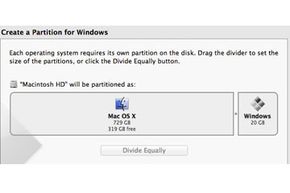Boot Camp Setup: Partitioning
By default, Boot Camp will reserve 42 GB for your Windows partition and leave the rest for a single macOS partition. You can see this on the partition slider in the Boot Camp Assistant. If you drag the grey dot between the two partitions on the slider, you can adjust how the hard drive is split between MacOS and Windows.
Remember that Apple recommends at least 64 GB space for your Windows partition, and at least 128 GB for the best experience. But those recommendations are for the Windows operating system, and there's a good chance you'll be using Windows to run some specific software. Any additional Windows software you install will take up part of the partition, so you'll need to take that into account. For example, if you're using Windows to play "World of Warcraft," add at least another 25 GB of space to meet the game's minimum requirements, and you'll probably want more to save game data and install expansions over time.
Advertisement
As you think about how much storage you need on your Windows partition, though, don't ignore the space you'll need on the Mac side. The slider should show you the available space you have for macOS as you increase or decrease the amount on the Windows side. Boot Camp Assistant will not let you go below 8 GB of available space on the Mac side, but you'll want a lot more than that if you use your Mac for storing or editing music and videos.