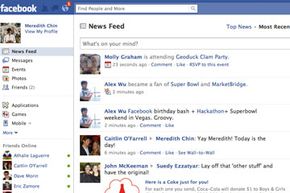The only thing you'll need in addition to a birthday, a name and a gender is an e-mail address. First, go to www.facebook.com and look on the right side of your screen under the heading "sign up." Fill in the information and click the green "sign up" button.
After typing words to show you're human (as directed), Facebook will ask if you'd like to find your friends. It's a good idea to do this now, but don't worry -- you can always come back to this step later. Follow the prompts to allow Facebook to scour your e-mail service for people you've e-mailed who are also on Facebook. Click the boxes next to the ones you'd like to add. (Here's a philosophical point: Now's a good time to decide if you're going to "friend" people from work.)
Next, it's time to create your profile. In general, the more detailed your profile, the easier it'll be for you to find people and for people to find you. It's worth taking your time when entering your high school, college and employer information (as prompted).
Then, again as prompted, include a photo of yourself, either by clicking the button to upload a photo that already exists on your computer, or by automatically taking a shot with your computer's built-in or connected webcam. In general, people tend to use informal pictures that do a good job of showing their face, but your profile picture can be anything under the sun -- as long as it's rated PG-13 or below.
Now it's time to surf through your profile, adding whatever information you think is fun (click the pencil-shaped "edit profile" icon on the upper right). In this and in everything on Facebook, most people enjoy letting their personalities show. As you explore the various slots where you can add profile information -- for example, "philosophy," "activities and interests" and "sports" -- consider taking the time to be honest and precise. Eventually, your Facebook profile will be as unique as you are.
The final step before Facebook allows you to start sharing content is confirming your registration through your e-mail account. Simply go to the e-mail you listed on the very first sign-up page, open the message from Facebook, and click "complete sign-up."
Voila! You're fully operational, or at least ready to start surfing around Facebook's many features. Next, we'll look a little more closely at how to find your friends.