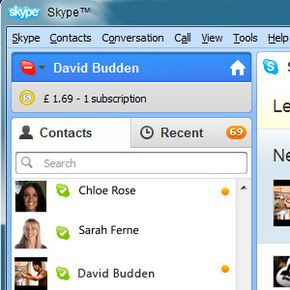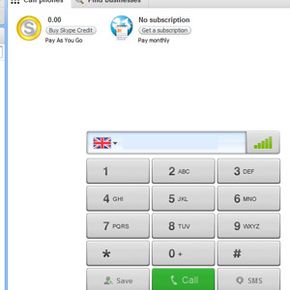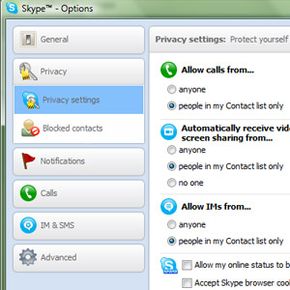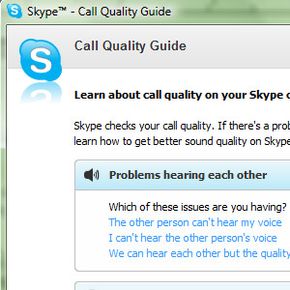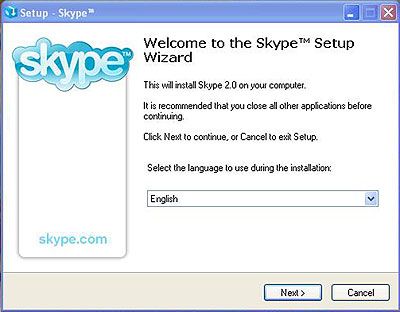Video telephony -- or video calls -- has been around since the 1960s, but it was too cumbersome and expensive for the general public to use until very recently. Improvements in video technology, as well as the wide availability of high-speed internet, have made video chat and video calls accessible and affordable for just about anybody. Although it's not the only service available, Skype is one of the most popular video call services. You don't need a lot of equipment and the software is user-friendly, enabling you to make video calls within minutes of downloading it.
If the person you want to talk to also has Skype, it's free to use the service (minus the cost of your Internet connection, of course). There is a fee if you're calling a regular landline or cell phone, and there's also a cost associated with some of the more advanced services. In addition to video and voice calls, you can also hold teleconferences, instant message, share files of all kinds, text and make low-cost international calls using a special cell phone program called Skype to Go. Skype is different from other VoIP (Voice over Internet Protocol) providers because it is a peer-to-peer service. This means that the program distributes the running workload across Skype users' computers via background processing, instead of running off a traditional server. It's part of why Skype is so inexpensive.
Advertisement
The company was founded in 2003 and operates out of Luxembourg. Up until recently, Skype was owned by an investment group that had eBay as its biggest holder; in May 2011, the company was acquired by Microsoft. In 2010, Skype had more than 600 million users worldwide. Want to become one of them? Next, we'll look at exactly what you need to get going with your own Skype account.