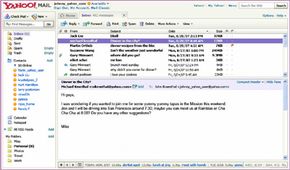Basics of Using Yahoo Mail
The basics of using Yahoo Mail include, of course, sending and receiving messages. But Yahoo Mail basics also include formatting e-mail messages, handling attachments, and saving, storing and deleting e-mail messages. You'll see that's all fairly easy to do.
Formatting and Sending a Message
Advertisement
To send a message, start by clicking "New" in the upper left of your home page. Then click "E-mail Message," and a new screen will open. Here's how to compose your message.
- Type your contact's e-mail address after "To:" If you're sending the e-mail to more than one person, put a comma and space after each name except the last one.
- Use the "CC:" line to add the addresses of anyone who should receive a copy of the e-mail. Click on the letters "Show BCC" at the end of the "To" line to add for names of people who will receive the message without the rest knowing or seeing their e-mail addresses.
- After "Subject," write a few words that describe your e-mail topic. To reach someone you don't know well, be very specific ("Agenda for HR meeting 2-21," "Thursday's U-12 soccer game") so that the e-mail doesn't look like spam.
- Type your message in the large Compose window. You can use elements from the bar below the subject line to format the message with choices such typeface, size and color, or adding links or emoticons (faces made of type that show emotions).
- Check the spelling by clicking "Spelling" on the bar above "To:," and hit "Send" to send your message. You'll get confirmation that the message was sent, and it'll automatically be saved in your Sent folder. By clicking "Save Draft," you can save a partially written message in your Draft folder to finish and send later. Clicking "Attach" allows you to add an attachment. We'll look at that process more closely on the next page.
Receiving, Responding and Saving
Yahoo Mail automatically checks for new mail every 10 minutes. You can tell you've received a message by the number in parentheses after your inbox icon. You also can set an alert in Yahoo Messenger to make a sound whenever a new e-mail arrives in Yahoo Mail. (Yahoo Messenger is free, but you need to download software and register. For more information, see "How Yahoo Messenger Works.")
Open the inbox, and you'll see your messages listed to the right with the most recent at the top. Unread messages will be in bold type. Above the list is a control bar you can use to take action on each e-mail. You can click on:
- The message subject or sender to open and read the message. The message will appear in the reading pane below your message list.
- "Reply" to respond, choosing to respond to just the sender or to all.
- "Forward" to send a copy of the message and any attachments to someone else.
- "Spam" to send the message to your folder of unwanted messages. (We'll talk more about spam and security later in this article.)
- "Move" to save the message to another folder you've set up.
- "Print" to print out the message.
- "Delete" to move the message to your Trash folder. You can retrieve messages from the Trash if you haven't emptied this folder yet.
Now that you've mastered the basics, let's take a look at Yahoo Mail's more advanced features, such as sending and receiving attachments, storing and searching messages and accessing your e-mail away remotely.