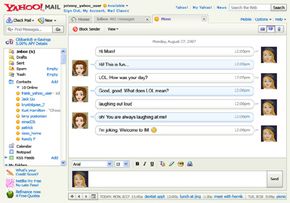New Innovations for Yahoo Mail
Innovations for Yahoo Mail take you beyond e-mail. You can choose how you want to communicate a message -- by e-mail, chat or text message -- or have mobile access to messages, your contact list and other folders. You can use RSS feeds to receive content from Web sites with constantly changing information. Let's take a closer look at these Yahoo Mail innovations.
Chat and Text Messaging
Advertisement
When you send an e-mail, you have to wait for the person to receive it, read it and respond. Chat lets you exchange messages in real time for instant response. If you see a friend is online, for example, you can convert an e-mail message to chat and get an immediate answer. Your contact will need to have a Yahoo ID or Windows Live Messenger ID and be signed into Yahoo Mail, Yahoo Messenger or a compatible instant-messaging program.
Your chat status is shown in the header to your mail page. Change your status to "Available," and you'll see which of your contacts are also available online. They'll have an orange circle in front of their names on your contact list. To chat with someone, click on his name, and a chat window will open.
Text messaging lets you talk to Yahoo contacts on their mobile devices. To send a text message, choose "Text Message (SMS)" from the "New" menu. A message window will open where you can type the person's name or mobile number and a message of up to 158 characters. Then click "Enter" or "Send." Their response will appear in the same area.
Mobile Access
With Yahoo Mail for Mobile, you can send and receive e-mail, as well as access your e-mail messages, attachments and contact list. You also can be notified instantly when a new e-mail message arrives. For more about mobile services, go to http://mobile.yahoo.com/mail.
RSS Feeds
RSS technology lets you subscribe to content from Web sites -- such as news, weather, sports or stock reports -- through RSS feeds. The content comes automatically as a series of article summaries.
You'll see an "All RSS" folder at the left of your mail page. Click this to see the list of feeds to which you're subscribed. Some came automatically with Yahoo Mail. Click on a feed to see its summaries in the window to the right. You can click on any summary to read the full article. An orange icon next to the feed indicates that you have new, unread information in the feed.
To add a feed, you can click the "Add" link next to All Feeds and then click the "Add" button next to one of the RSS feeds on the list. Or you can search for feeds and add them, using the search feature in "Add Content." Click a feed's "Add" button to add it to your list. To unsubscribe, select a feed on the list and click "Remove."
There's plenty more to Yahoo Mail -- and Yahoo continues to add features as new technology evolves. For more than we've provided here, the Yahoo Mail Help section offers tutorials, answers to frequently asked questions and other advice to make Yahoo Mail easier to use. For lots more information about Yahoo Mail and related topics, follow the links below.
Related HowStuffWorks Articles
More Great Links
- Yahoo Mail Help and FAQs
- Yahoo Mail Tutorials
- Yahoo